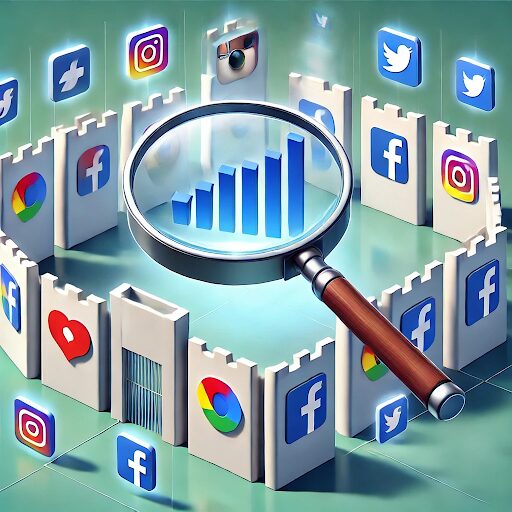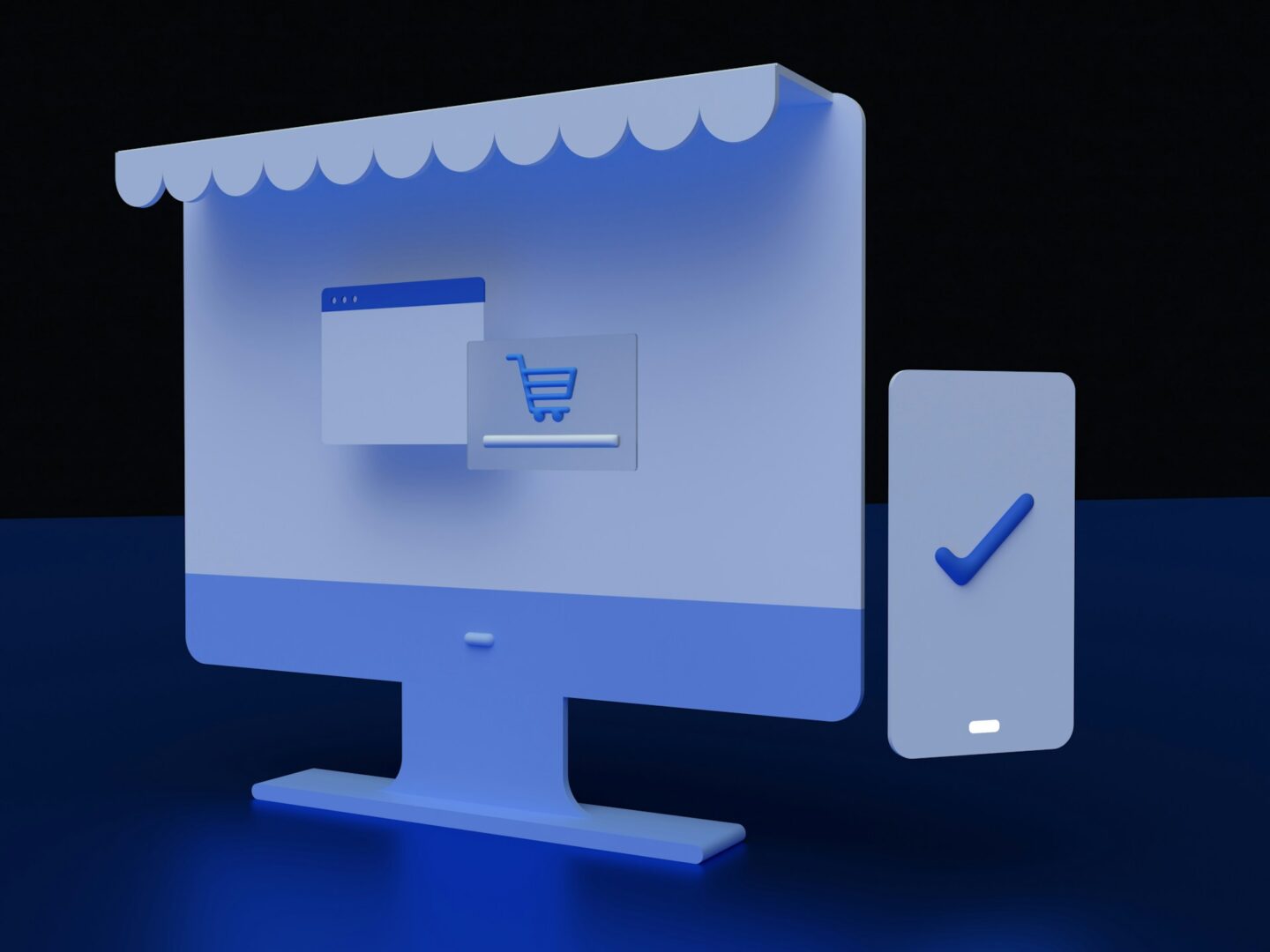Back to homepage Blog How to optimize your Criteo campaigns?
Table des matières
How to Optimize Your Criteo Campaigns?
- 10 min de lecture

Want to optimize your Criteo retargeting campaigns but not sure where to start? You’re in the right place!
While optimizing your Criteo campaigns starts with bid management, there are also other ways to significantly improve your campaign performance.
In this article, we share 3 key strategies to make your Criteo retargeting campaigns truly effective.
Technical settings, banner quality, or campaign goals: learn how to optimize your online advertising campaigns effectively.
1. Check the technical settings of your Criteo campaigns
The first step in optimizing a Criteo retargeting campaign is to check the technical settings.
This is because, most of the time, technical issues limit the performance of your retargeting campaigns. The reason is quite simple: Criteo is primarily a machine learning algorithm. In other words, the technical side is crucial.
As you may have guessed, checking the technical settings of your Criteo campaigns is fundamental to running effective advertising campaigns.
But what technical settings should you check? To ensure your digital campaigns are well-configured, ask your Criteo account manager to verify the following three elements:
- le product XML feed,
- tags,
- and the deduplication parameter in the tags.
Product XML feed
The first technical setting to verify for optimizing your Criteo campaigns is the product XML feed.
Remember, Criteo shows users banners based on the data sent through the feed. The quality of the product feed should therefore be a priority.
To check the product XML feed, ensure that:
- all your products are present in your feed with the correct information;
- product IDs are the same in the product feed and the Criteo tags installed on your website.
To do this, ask your account manager to send you an audit of your product feed and tags. They will then provide you with a comprehensive document including a status report and a matching index between the feed and the tags, enabling you to verify everything.
Tags
The second technical setting to check is your tags. Often, some pages of an e-commerce site aren’t tagged, causing data loss. To avoid this, ensure that Criteo tags are installed on every page of your site and contain the correct information.
Quite often, some pages of the e-commerce site are not tagged, leading to significant data losses. To avoid this, ensure that Criteo tags are installed on all pages of your site and that they contain the correct information.
Deduplication parameter in tags.
The third and final technical setting to verify is the deduplication parameter in the tags.
Have you noticed that the number of orders indicated by Criteo is often 3 to 5 times higher than those in your analytics solution? This is because Criteo uses Post-click 30-day deduplication, while your analytics solution usually deduplicates based on Last non-direct click.
To synchronize Criteo’s algorithm with your analytics solution, you need to activate the deduplication parameter. It allows you to send Criteo the orders that your analytics solution considers as generated by Criteo.
However, it is not advisable to activate this parameter if you record fewer than 200 orders per day across all channels, as Criteo’s algorithm wouldn’t have enough data to function properly.
Once the technical settings of your advertising campaigns have been verified, you can move on to the next step!
2. Soignez la qualité de vos bannières Criteo
The second key to optimizing your Criteo retargeting campaigns is banner quality.
Effective visuals are the key to a high CTR (Click Through Rate).
Although you pay per click, Criteo calculates its profitability based on an estimated CPM (Cost Per Thousand Impressions = budget invested / number of 1,000 impressions). As a result, banners with a high CTR are given more exposure than banners with higher bids but lower CTRs.
Ensuring the quality of your banners is therefore essential for optimizing your Criteo campaigns. But how can you achieve this in practice?
Here are 4 ways to improve the CTR of your banners and gain more exposure.
Check your default banner model. Optimize your CTA using the CTA optimizer. Use Criteo’s “coupon” feature. Highlight discounts on your products.
To configure your Criteo campaigns based on your marketing objectives: increase order volume, increase the share of new customers, reach a desired KPI (CPC, CPO, COS).
- Check your default banner model.
- Optimize your CTA using the CTA optimizer.
- Use the “coupon” feature in Criteo.
- Highlight discounts on your products.
Check your default banner model
Want to enhance the quality of your banners on Criteo? Start by reviewing the default banner model in your Criteo interface.
To ensure your default banner model is optimized, it should be easy to read and align with your brand guidelines.
If you believe the banners could be improved, simply ask your Criteo account manager to make the necessary adjustments.
Leverage the Criteo CTA Optimizer
To enhance the quality of your Criteo banners, it’s crucial to optimize your CTA (Call-to-Action) buttons.
The CTA button on a banner directly influences the CTR (Click-Through Rate). But how do you select the most effective CTA for your audience?
Enter the “CTA Optimizer.” This tool offered by Criteo conducts an A/B test on the text of your CTA, choosing from the most popular options (“Buy Now,” “Discover More,” etc.). After testing, it retains the version that achieves the highest CTR to deliver effective campaigns.
To activate it, contact your account manager.
Highlight your promotional activities with coupons
Are you familiar with Criteo’s “Coupon” feature? Within your banners, you can include an additional communication element about a promotional activity (e.g., Sales, Free Shipping) or a discount code. This feature not only increases your banners’ CTR but also highlights specific offers from your site.
Criteo offers two coupon models:
Logo Coupon
The coupon is displayed in the logo area of your company and alternates with the logo. This model is ideal for regular promotions or discount codes. It doesn’t distract your audience from the banner’s products but effectively stimulates purchase intent.

Full-screen coupon
The coupon will occupy the entire surface of the banner and will be displayed alternately with the products. This format has a strong visual impact on the user. It is best reserved for very special campaigns, such as an exceptional clearance sale, for example.

Finally, if you wish to activate coupons or if you are already using them, be aware that you can set different coupons for different funnels and audiences, and even adjust the landing page. This will help tailor your communication to each audience segment.
Highlight discounts on your products
The final step to improving the quality of your Criteo banners is to visually showcase discounts on your products.
Why? Displaying discounts to your audience can significantly boost the CTR and CR of your digital advertising campaigns!

To display discounts on your banners, simply provide Criteo with the information about the old price and the new price of the product in the Product Feed XML.
Criteo will then include this information on the banners, as well as highlight the discount within a dedicated frame.
Feel free to collaborate with your account manager to refine the design of these elements.
Once you have reviewed the technical settings of your Criteo campaigns and improved the quality of your banners, you can move on to the final optimization lever.
3. Configure your Criteo campaigns based on your marketing objectives
The final lever to optimize your Criteo campaigns is to configure them according to your marketing objective.
Here are three marketing objectives for which you can tailor your campaigns:
- Increase order volume.
- Boost the share of new customers.
- Achieve a desired KPI (CPC, CPO, COS).
Configure your Criteo campaigns to increase order volume
To configure your Criteo retargeting campaigns for increasing order volume, it’s essential to first understand how Criteo operates.
By default, Criteo displays your banners only to visitors who have been on your website within the last 30 days. This segment is referred to as the “Low Funnel” – it represents the audience most likely to place an order.
However, a significant number of visitors who were on your site more than 30 days ago are not targeted by Criteo banners, even though they remain potential customers. This segment is known as the “Middle Funnel.”
To increase the order volume generated by your Criteo retargeting campaigns, you need to expand your targeting to include the Middle Funnel. While the cost per order may be higher, those who click on the banners will eventually feed into the Low Funnel, allowing you to retarget them late
Configure your Criteo campaigns to increase the share of new customers
Would you like to configure your Criteo retargeting campaigns to increase the share of new customers? Here’s what you need to know.
Criteo retargets all visitors to your site, whether they’ve purchased before or not. To increase the share of new customers generated by your campaigns, you can focus your budget on visitors who have never purchased from your site. This approach allows you to target an audience that aligns with your goals.
To achieve this, ask your account manager to segment your audience into two groups within the Criteo interface:
- New customers
- Existing customers
You can then set separate bids for each audience segment.
To identify your audiences, start by using the data already collected by Criteo and its cookie, which helps identify visitors who have previously made a purchase on your site. You can then raise bids for new customers to increase their share in your campaigns.
TrackAd’s recommendation
At the same time, consider lowering bids as much as possible for existing customers. Alternative channels, such as newsletters, are often less expensive for reaching this segment.
Configure your Criteo campaigns to achieve a desired KPI (CPC, CPO, COS) (CPC, CPO, COS)
To configure your retargeting campaigns to achieve a desired KPI (Key Performance Indicator), you need to set up your campaign with the appropriate bidding system.
By default, Criteo uses CPC (Cost Per Click) bidding to manage the exposure of your banners. However, your Criteo account manager can enable bidding based on CPO (Cost Per Order) or COS (Cost of Sales). Before this, you must activate the deduplication parameter in your tags to ensure that Criteo calculates the CPO the same way you do.
The CPC bidding system
CPC bidding is the most agile system, as it responds to your bid changes within a maximum of two days. It also provides great flexibility in the volume of clicks generated.
However, the CPC system does not guarantee your CPO and can result in significant budget variations.
The CPO (Cost Per Order) or COS (Cost of Sales) bidding system
To configure your campaigns for CPO or COS, simply define a CPO or COS target in your Criteo interface. The Criteo algorithm will then adjust your bids to meet this objective.
While this bidding mechanism is appealing, it has two main limitations:
- Changes to your target will take one to two weeks to have an effect.
- You cannot increase the volume of orders generated unless you raise your CPO or COS target, which may lead you to exceed your initial goal.
This is how you can configure your Criteo campaigns based on your marketing objectives!
Conclusion
You now know the 3 levers for optimizing your retargeting campaigns on Criteo!
- Check your campaign’s technical settings.
- Ensure the quality of your banners.
- Configure your campaigns according to your marketing objectives.
These levers will allow you to create truly effective retargeting campaigns and achieve your advertising and marketing goals! Just like our clients, such as Atlas for Men, who increased the ROI of their Criteo campaigns by 81%!
Articles recommandés